Introducing Our Updated Retention Report
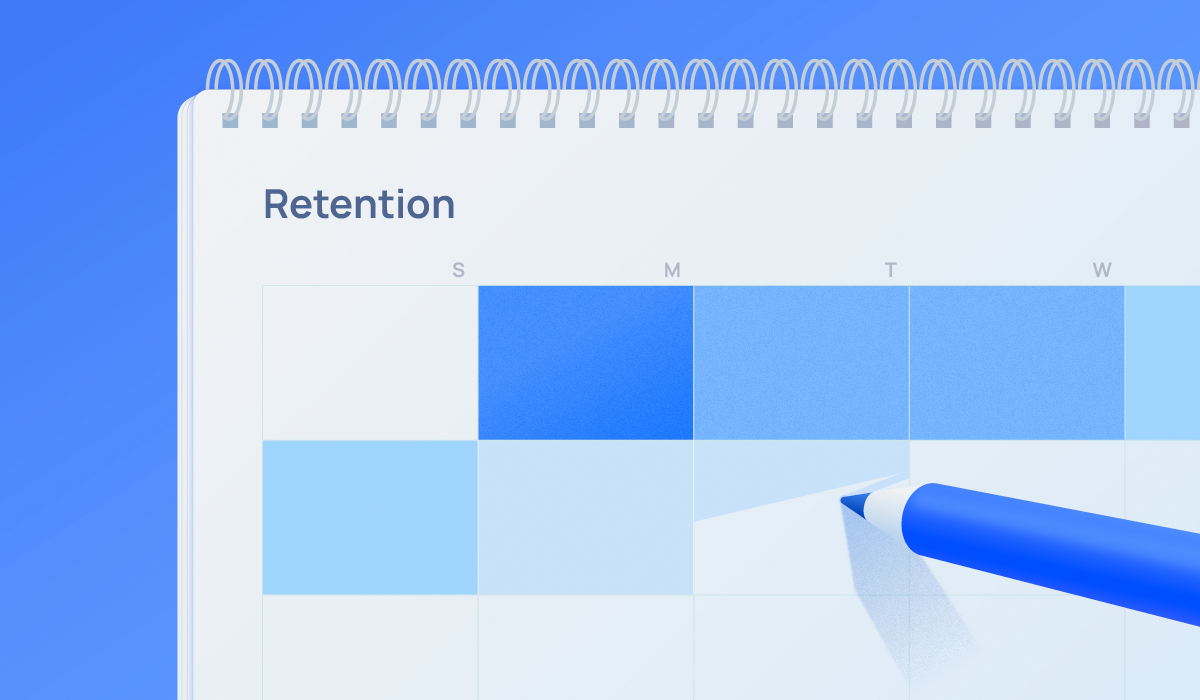
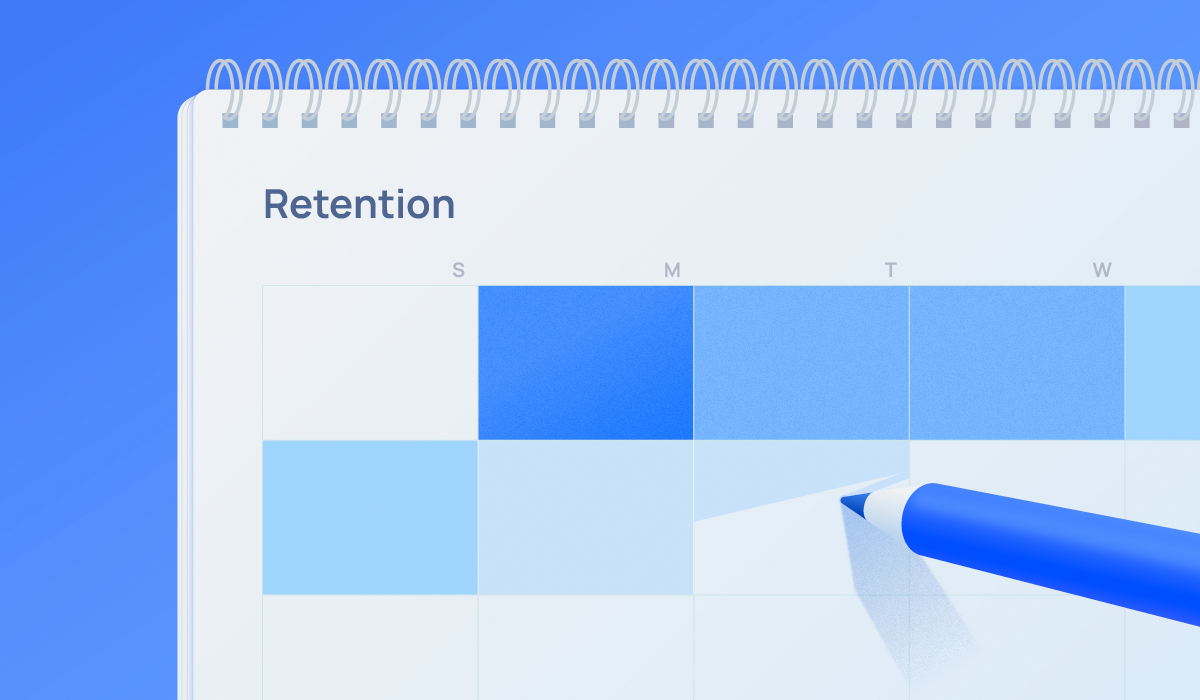
We proudly announce the official rollout of the Retention Report in Airbridge! The official Retention Report is equipped with behavioral cohort analysis and provides more options for Groupby and Filter selection than the previous beta version.
The cohort analysis feature is powered by Luft, our OLAP database, which was introduced in our previous post, 'Introducing Luft - Airbridge's in-house OLAP Database.'
**The beta version of the Retention Report is no longer available.
The Airbridge Retention Report provides an N-day retention rate for users who have performed a specific event in-service and came back to the service on a specific date and performed a designated event. The Report shows how well your users are engaged with your app.
The report helps you determine which channels and campaigns bring in the most loyal customers to your app. The results can be used for campaign optimization and ad cost settlement.

You can set the Start Event*, which is the first engagement of the user with the app within the analysis period to see the retention data of user groups by the performed Event type.
You can customize the retention view using the Measurement Option. With ‘General’ setting, you can view the retention data by unique users, and with ‘Confined’ setting, you can view the retention data by user journeys separated by Start Events. Additional options will be coming up soon!



You can create a user segment by using the cohort settings and view the retention of that particular user group. This allows you to understand what influence difference Events have on retention.
*Cohort: A cohort is a set of users that can be grouped based on commonalities. In the Retention Report, a cohort is a user segment that performed a certain Event with certain Event Properties.

2. Set the Start Event as “Installs(App)” and the Return Event as “Any Event(App).”

Read more about how to use and benefit from the Retention Report in the user guide. Discover the best performing channels that bring in most loyal users to your app with the new Airbridge Retention Report and use the findings to optimize your marketing strategy!

