Five convenient features for mobile app measurement
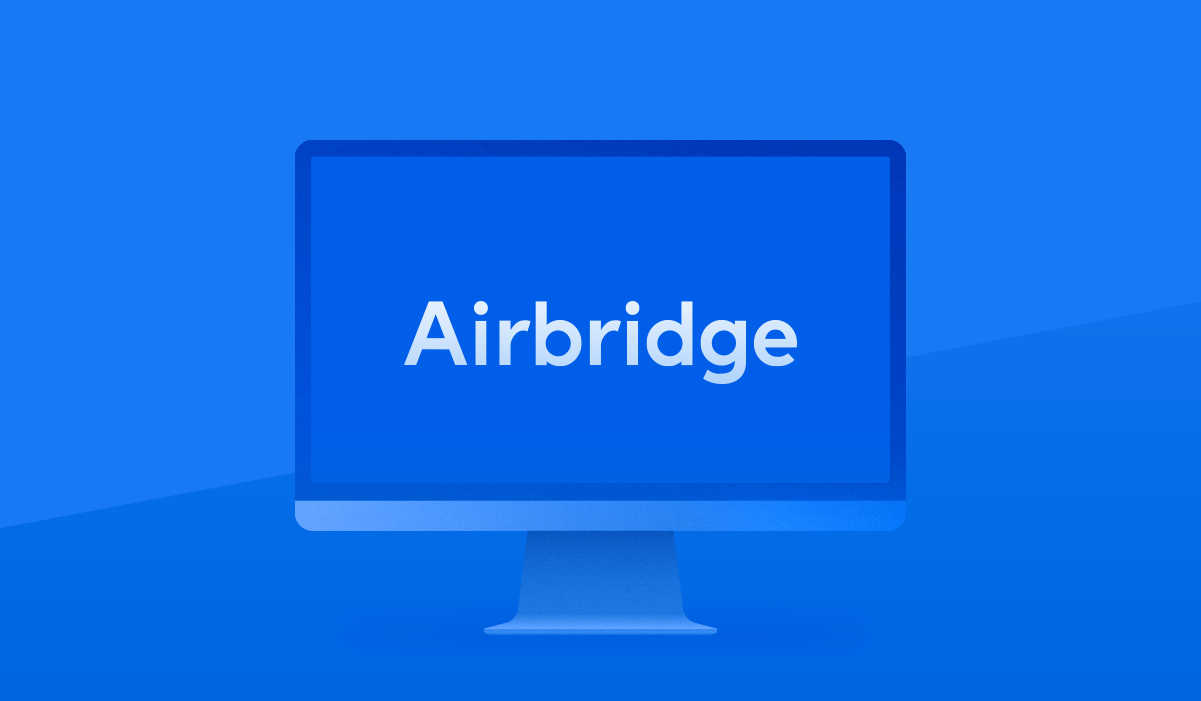
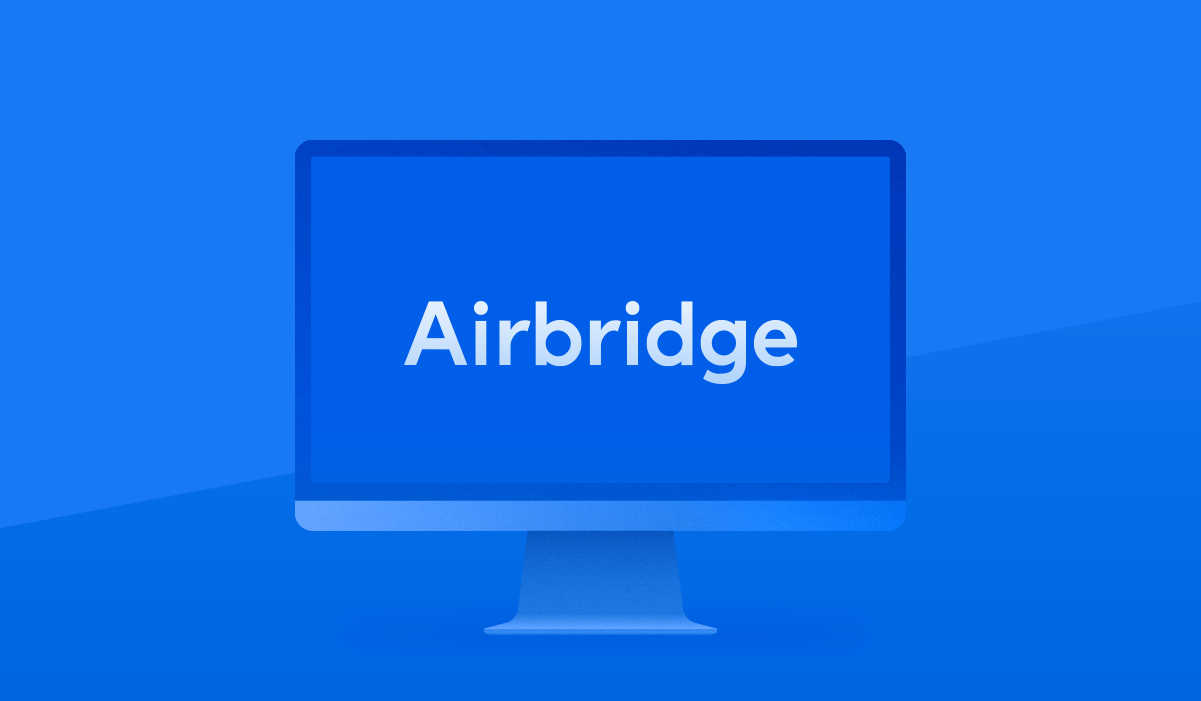
Airbridge is a unified web & mobile attribution solution that supports every stage of a marketing campaign: from planning, execution, to performance monitoring and optimization.

Airbridge makes a 360 degree marketing performance analysis thanks to its capability to simultaneously track all user journeys across various platforms, devices, and channels while also measuring the true ad performance through incrementality analysis which overcomes the weaknesses of the last-touch attribution model.
In this post, we would like to introduce five features that can dramatically improve the convenience of Airbridge users.
Need to share performance data in real-time with your external partners or members without accessing your Airbridge dashboard? Airbridge allows you to share real-time statistical data from the Actuals Report as a CSV file or via Google Sheet without having to access the dashboard.

Actuals Report is a performance report that allows you to freely customize and monitor all the data you are tracking. A variety of data fields are provided by Airbridge to set metrics and specific criteria (e.g. group-by, filters) to segment or filter data, etc.
Once you have customized and saved your report, find the “Share” button and switch on the [Enable Sharing] toggle in your saved reports, and you’ll be provided with a URL to download the CSV file. This CSV file is updated in real-time and provides real-time data whenever the link is loaded.
For security purposes, every time you turn ON/OFF the [Enable Sharing] toggle, the URL for your shared report will be modified, and the previous URL will expire.
You can extract data from URLs in the form of .csv (Comma Separated Values) or .tsv (Tab Separated Values) by using the importdata function provided by Google Sheets.
=importdata (“the URL copied from the [Enable Sharing] feature of your Airbridge Dashboard”)
The importdata function regularly loads the URL (approx. every 15min-30min), so you may use it to check the statistical data on Google Sheets near real-time.
You can use Airbridge’s data loaded via Google Sheet to merge with other data from your company or to integrate several Airbridge reports to create a single holistic report.
Did you ever wonder while looking through your Airbridge reports, why your data is not displayed as you would expect or like it to be? In such cases you’ll probably reach out to AB180 Customer Success Manager for help, however, in order for you and the AB180 Customer Success Manager to view the same data, all of the report, metrics, group-bys, and filters settings must be set identically.
With Airbridge, sharing these settings is incredibly simple – click the [Copy Config] and share the copied config file.
You can also apply the copied details by using the [Paste Config] located in the top right corner of your [Configuration] page, or you can simply press Ctrl+V while your report page is open.

Ctrl+c and Ctrl+v is probably everyone’s textbook way to copy and share things from your desktop or laptop. You might even use a screenshot from time to time. With Airbridge, however, you can copy your report with just a click of a button.
1. Copy charts
For Airbridge reports with charts, click the [Copy Chart] button located above the right corner of your charts to copy with ease. You can then paste the copied chart as an image.
2. Copy tables
Tables in all Airbridge reports can be copied by just pressing the [Copy Table] button located above the right corner of your tables. You can then simply paste the copied information from your tables into other tools such as excel or spreadsheets etc. The great thing is – the format of the tables is kept intact doing so.
Airbridge’s tracking link is an all-in-one link. It is a deep link that helps redirect users whilst simultaneously being a link that measures and attributes performance. After creating a link from the dashboard which includes the campaign parameter (UTM parameter), it can take your users who click it on various platforms, channels, and situations to desired destinations.
Airbridge also allows you to mass create these tracking links - all at once.

If you find it burdensome to create one tracking link after another or need to create thousands of links each with separate keywords from your dashboard, you can simply use the Tracking Link Generator to mass create tracking links. Tracking Link Generator is a Google Sheet application created by using the Tracking Link creation API via Google AppScript, and is available to all Airbridge users.
1. Select and copy the template of the channel you operate.
Fill in the app_name and tracking_link_api_token in the “Configs” tab in the copied sheet. You can find the app_name and api_token via the following path: Airbridge Dashboard > Settings > Tokens menu, where you can find the app name (Unique ID) and Tracking Link API token.
2. Install Airbridge Tracking Link Generator Add On
3. Manage your settings for channels, campaign parameters, user path, etc.
4. Once you are done with your settings, create your link via the following path: Add-Ons > Airbridge Tracking Link Generator > Generate Tracking Links
If you need the raw data, you can use our raw data export feature to customize and download the data you need.

You can select the data you need from the [Raw Data > Data Export] menu and export them as a CSV file. Raw data is provided in two distinct forms: App Raw Data and Web Raw Data.
Click the [Export Raw Data] button on the top left corner of the App Raw Data or the Web Raw Data page and select configs to be exported, then click [Request export].
You can include or exclude the desired data in each of the [Select Event], [Select Property], and [Select Filter] stages. The following [Data Preview] stage then allows you to check all your settings already chosen in the [Select Event], [Select Property], and [Select Filter] stages while also enabling you to preview the raw data from the last 5 days with the applied settings. Note that this preview only shows data from the last 5 days with the applied settings, and thus may differ from the data exported based on the export period set in the [Select Date] stage.
In the [Select Period] stage, you can choose the desired period for your data, after which you can click the [Request Export] button to finish your request for Raw Data. [Request Export] may take some time to get ready and a notification will be sent to the email of the requester’s account once it is ready for export.
You can check the details and history of requested Raw Data in the “Request History” tab and can download any Raw Data that is ready for download. From this tab, you can also click the [Export] button to request raw data with the same template settings as before, or you can easily request similar raw data by modifying some criteria - such as adding an event or changing the date, etc. [Make Template] button allows you to save previous request details which can be loaded later to export raw data.
Airbridge is the unified web & mobile attribution solution that allows you to accurately measure and attribute user acquisitions across the web and mobile to the exact campaign, creative, and advertising channel.
Reach out to our attribution experts at Airbridge to find out more!

